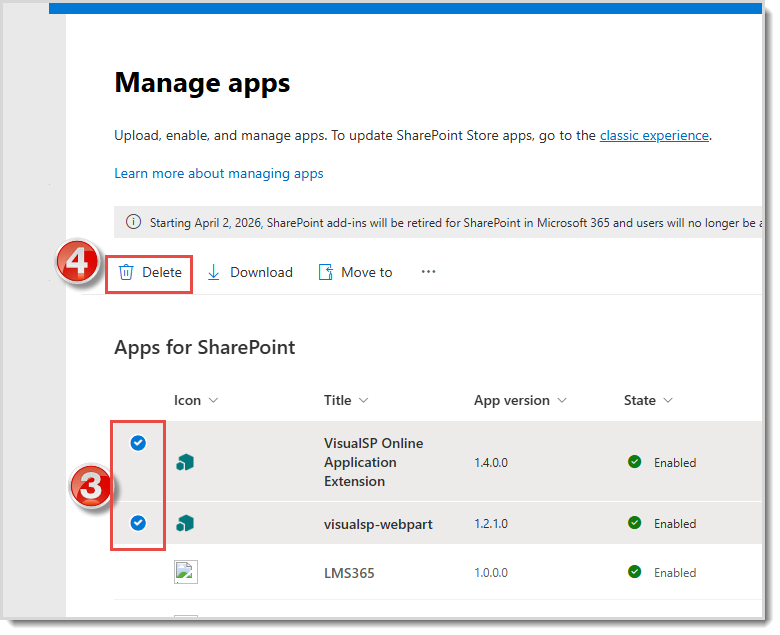- Download the visualsp-online.sppkg package to your desktop.
- Open the Microsoft 365 Admin center and navigate to the SharePoint admin center -> More features, then choose Apps.
This will open up the app catalog site for your entire SharePoint online tenant:
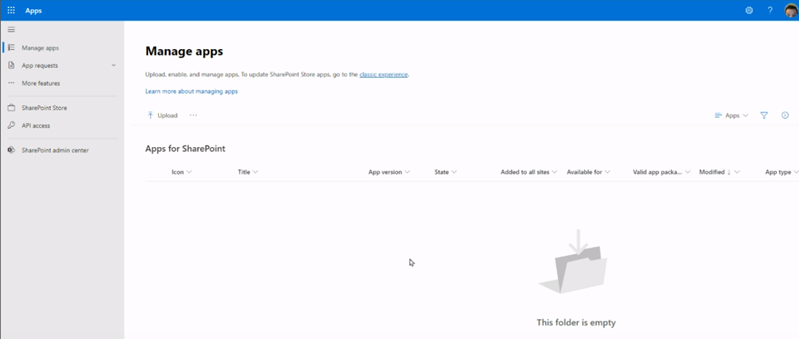
- Drag the file into the app catalog that you downloaded earlier. You will see an Enable app window pop open that will give you the choice to enable the app.
 By default, the Enable this app and add it to all sites radio button will be selected. This choice will activate the application across all of your existing sites, and it will also make it available for any new sites that you create later. Click the Enable app button. After a moment you will see a success message.
By default, the Enable this app and add it to all sites radio button will be selected. This choice will activate the application across all of your existing sites, and it will also make it available for any new sites that you create later. Click the Enable app button. After a moment you will see a success message.

- Click the Organization-wide extensions page link in the success message.
- The link will take you to the Tenant Wide Extensions list that has an item with a place to put your Subscription ID.

- Go to your Manage My Subscription page and copy your Subscription ID:
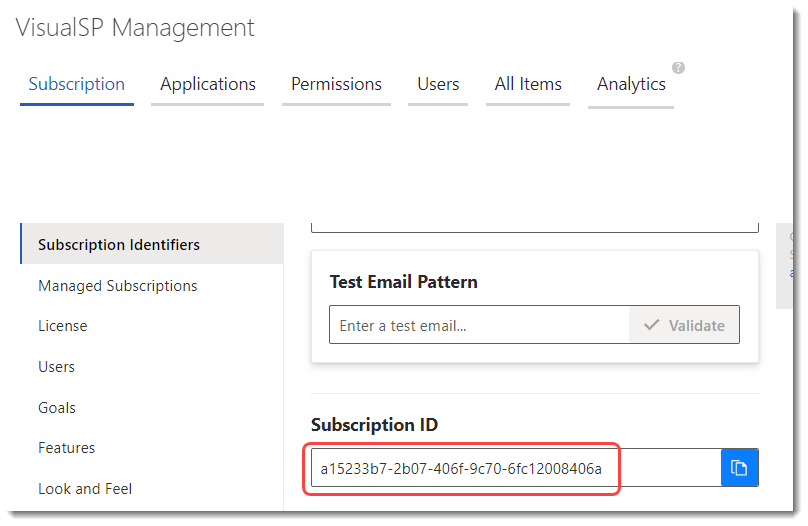
- Go back to the Tenant Wide Extensions list, edit the item, and paste the Subscription ID inside the set of quotations:
then click Save.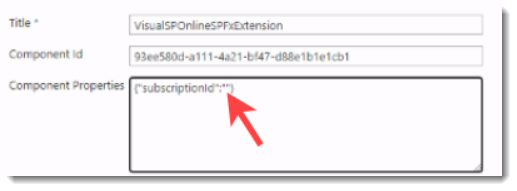
Trusted Script Sources for SharePoint Online
Microsoft now requires Content Security Policies in SharePoint Online which will impact the VisualSP App for SharePoint Online. Please use the Trusted Script Sources for SharePoint Online knowledge article to address the steps that are required to ensure support for SharePoint OnlineUninstalling VisualSP from the App Catalog
- Open the Microsoft 365 Admin center and navigate to the SharePoint admin center -> More features, then choose Apps.

-
This will open up the app catalog site for your entire SharePoint online tenant.
- Select the 'VisualSP...' app (and the 'visualsp-webpart' app, if you have it).
- Then click the Delete button on the command bar.