Facilitating effective support for your users is crucial, and VisualSP provides a convenient feature that allows you to send direct links to specific help items via email. This ensures that users can access relevant information promptly and in context, improving their overall experience with VisualSP. Here’s a step-by-step guide on how to send a link to a VisualSP help item:
1. Identify the Help Item:
– Navigate to the specific help item that you want to share with your users. This could be a tutorial, guide, or any other instructional content available in VisualSP.
2. Obtain the Link:
– Once you’ve identified the help item, click on the share icon.
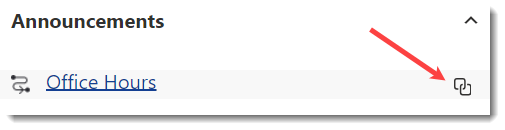
3. Compose an Email:
– Open your email client and compose a new email.
3. Paste the Link:
– In the body of the email, paste the copied link. Users receiving this email will be able to click on the link to access the help item directly.
4. Include Instructions (Optional):
– If necessary, provide additional instructions or context within the email to guide users on why they should access the linked help item.
5. Send the Email:
– Finally, send the email to the intended recipients. They can simply click on the link within the email to be directed to the in-context page, where the specified help item will be opened for them.
By utilizing this feature, you empower support teams, trainers, or administrators to efficiently share targeted help content with users. Whether it’s for training purposes, troubleshooting, or onboarding, sending links to VisualSP help items via email is a user-friendly and time-saving approach that enhances the accessibility of valuable information within your organization. The associated video provides a visual guide for users to understand this process easily.

