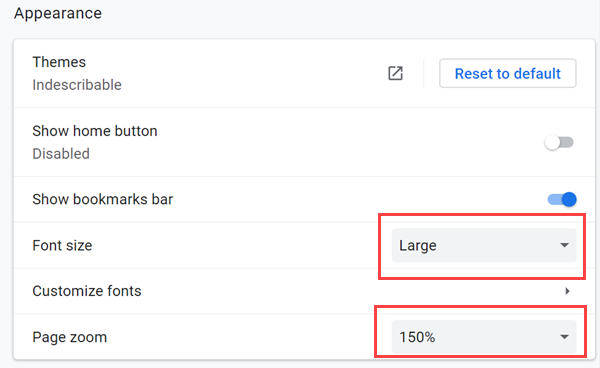Users experiencing issues with drop-down selectors appearing out-of-scale in the Editor window, particularly when using the Chrome browser, may find this support article helpful in understanding the cause and implementing a workaround. The problem typically arises when the Window Display settings are adjusted from the default 100%. While this issue affects the visual presentation of drop-down selectors, a workaround exists that involves modifying Chrome Appearance settings. By following the steps outlined in this article, users can adjust their Chrome Appearance settings to ensure compatibility with VisualSP's Editor window, thereby resolving the out-of-scale drop-down issue and maintaining a seamless user experience.
Issue: When the Editor window is open, the drop-down selectors are out-of-scale. Affected browser: Chrome.
Cause and work-around
The out-of-scale drop-downs will occur when the Window Display settings are set at anything other than 100%. As a work-around, you can keep the Window Display settings at 100% but change the Chrome Appearance settings to meet your needs.- Type
chrome://settings/appearancein the address bar of your Chrome browser - Change the Font size to Large, and the Page zoom to 150% (or as desired)