- Open the VisualSP help panel and click the person icon in the upper right corner:
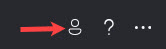
- Deactivate VisualSP:
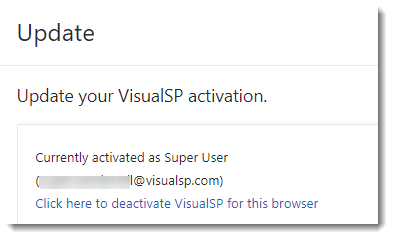
- Activate with your test user email address. An activation key will be sent to this email address so you will need to have access to it.
- Copy the one-time registration code from the email and paste it into the field, then click Submit:
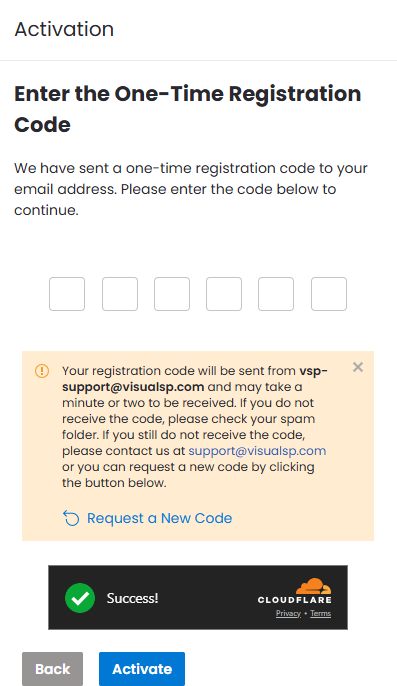
- While activated as the test user, you will experience VisualSP as an end user. To switch back to your Subscription Administrator account, go through these same steps again and use your own email address.
Change your activated identity in the VisualSP panel
Applies to: VisualSP
If your role is a Subscription Administrator, you may sometimes need to see the panel with lower permission levels. This is possible by changing the identity used to activate your access to the VisualSP panel to a different user account or email alias.
Updated on October 17, 2025

