Overview
Deploying VisualSP to your on-prem SharePoint farm(s) can be summarized as follows:- Download and add the WSP to your farm via Powershell
- Deploy to web applications and enter the Subscription ID via SharePoint Central Admin
- Activate the feature on the appropriate site collections (all or individual sites)
- If your farm hosts modern SharePoint sites, you must also deploy our SPFx solution to your app catalog(s).
To deploy to all web applications and activate in all site collections in the SharePoint farm:
- Download the WSP for the appropriate SharePoint Version and save in C:\temp\ on the SharePoint server: SharePoint 2019 / Subscription Edition - SP 2019/SE WSPSharePoint 2016 - SP 2016 WSP
- Launch SharePoint Management Shell as Administrator.
- Change to the c:\temp directory
cd c:\temp - Add the SharePoint solution package to the farm:
Add-SPSolution -LiteralPath c:\temp\VisualSPOnlineHelpApp.OnPrem.wsp - In Central Administration, go to System Settings > Farm Management > Manage Farm Solutions.
- Click VisualSPOnlineHelpApp.OnPrem.wsp.
- Click Deploy Solution.
- Launch SharePoint Central Administration and go to General Application Settings > VisualSP Online > Set Subscription Enter your VisualSP Online Subscription ID and click the OK button. Note: The subscription ID will be cached for 15 minutes on each web application. If you need this to take place immediately, perform an IISRESET.
- Activate VisualSP Online in all site collections:
Get-SPSite -Limit All | % { Enable-SPFeature -Identity "VisualSPOnlineHelpApp.OnPrem.Consumer" -Confirm:$false -Url $_.Url -ErrorAction SilentlyContinue }Note: While the feature must be activated in all existing site collections, it will be automatically activated in new site collections that are created in the web applications to which VisualSP Online has been deployed.
To deploy to select web applications and activate in select site collections:
- Download the WSP for the appropriate SharePoint Version and save in C:\temp\ on the SharePoint server: SharePoint 2019 / Subscription Edition - SP 2019/SE WSPSharePoint 2016 - SP 2016 WSP
- Launch SharePoint Management Shell as Administrator.
- Change to the c:\temp directory
cd c:\temp - Add the SharePoint solution package to the farm:
Add-SPSolution -LiteralPath c:\temp\VisualSPOnlineHelpApp.OnPrem.wsp - In Central Administration, go to System Settings > Farm Management > Manage Farm Solutions.
- Click VisualSPOnlineHelpApp.OnPrem.wsp.
- Click Deploy Solution.
- Launch SharePoint Central Administration and go to General Application Settings > VisualSP Online > Set Subscription
- Enter your VisualSP Online Subscription ID and click the OK button. Note: The subscription ID will be cached for 15 minutes on each web application. If you need this to take place immediately, perform an IISRESET.
- Select the Web application to which you wish to deploy the solution and click OK.
- Repeat the previous step for each web application to which you wish to deploy VisualSP Online.
- In each site collection in which you wish to activate VisualSP Online, go to Site Actions > Site Settings. In the Site Collection Administration section, click Site collection features.
- Scroll down to find the VisualSP Online Consumer Feature and click the Activate button for the feature.
- Repeat the previous step for each site collection on which you wish to activate VisualSP Online. Note: While the feature must be activated in any existing site collections, it will be automatically activated in new site collections that are created in the web applications to which VisualSP Online has been deployed.
Support for modern SharePoint sites
If your SharePoint version is new enough to include an App Catalog you must also perform these steps:- Download the SPFx application extension from this link on our support site.
- Upload the application extension to your on-prem app catalog(s).
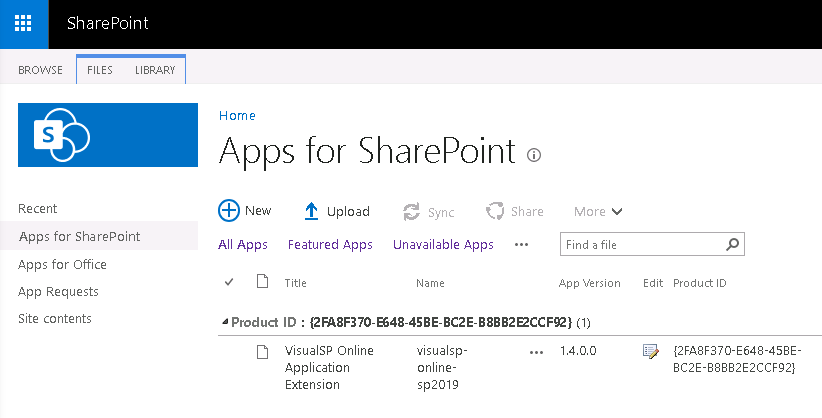
A note about connectivity setup
Note: VisualSP does not require internet access from your SharePoint servers. However, it does require client-side access to the following domains for anyone trying to access the help tab. You should explicitly allow access to the following URLS on your firewalls and other network security layers:- visualsponline.azurewebsites.net
- media.contextall.com
- static.contextall.com
- api.contextall.com
Uninstalling VisualSP
- Launch SharePoint Management Shell as Administrator.
- Disable the VisualSP Online Consumer Feature in all site collections by executing the following: Get-SPSite -Limit All | % { Disable-SPFeature -Identity "VisualSPOnlineHelpApp.OnPrem.Consumer" -Confirm:$false -Url $_.Url -ErrorAction SilentlyContinue }
- Retract the solution files by executing: Uninstall-SPSolution -Identity visualsponlinehelpapp.onprem.wsp
- Delete the solution from the farm by executing: Remove-SPSolution -Identity visualsponlinehelpapp.onprem.wsp

