Ensuring that you are using the correct and up-to-date version of the VisualSP browser extension is crucial for optimal performance and access to the latest features and security updates. To check the installed version, follow these steps:
- Access your subscription: Open the Help tab and click the 3 ellipsis in the upper right corner and click on Manage my Subscription. This will take you to a dedicated section where you can manage various aspects of your subscription.

- Click on License. Within the "Manage my Subscription" section, you'll find a "License" option in the first column. Click on it to access information related to your software license:
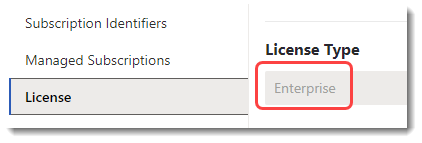
- Identify License Type and Version: Once you've clicked on the "License" option, you should be able to see details about your license, including the type of license you have.
By following these steps, you can easily check the installed version of your software. It's essential to keep your VisualSP extension updated to benefit from bug fixes, security patches, and new features. Your extension should update automatically, but you can always manually update it by going to your extensions and looking at the Details of the VisualSP extension. You should see an option to check for updates.

