When creating a walkthrough in VisualSP, accurately selecting elements within pop-up windows is essential for providing precise instructions to users. However, the transient nature of pop-up windows can make it challenging to select them using the Element Selector tool. This guide provides a solution to effectively choose pop-up windows, ensuring seamless walkthrough creation.
Problem
You are creating a walkthrough where one of the steps is supposed to point to an element that "pop ups" on the screen, such as when a user clicks "+ New". However, the pop up disappears before you can select it.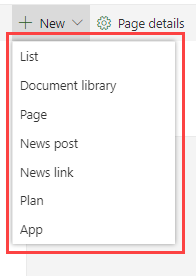
Solution
- Pop the Editor window out into it's own window by clicking the "pop out" icon

- In the browser window, expose the pop up window.
- In the Editor window, click "Select element" and proceed to select the pop up window with your cursor. When it turns green, click on "Use it!"
- This will return the focus to the Editor window, where you can continue building out your walkthrough.
By following these steps, users can effectively select pop-up windows using the Element Selector tool in VisualSP's walkthrough creation interface. Popping out the Editor window and accurately selecting the pop-up window ensures precise instruction delivery within walkthroughs, enhancing user guidance and experience. Incorporate these techniques to seamlessly create walkthroughs that address pop-up interactions and provide comprehensive assistance to users navigating your application.

