Encountering "The application catalog does not exist" error while using the VisualSP Configuration Wizard can be a roadblock, but fear not – we've got you covered. In this concise support article, we'll guide you through the solution and get your VisualSP Configuration Wizard back on track.
ScenarioYou are using the VisualSP Configuration Wizard. When it reaches the step for Validating Information you see this error: "The application catalog could not be accessed: The application catalog does not exist."
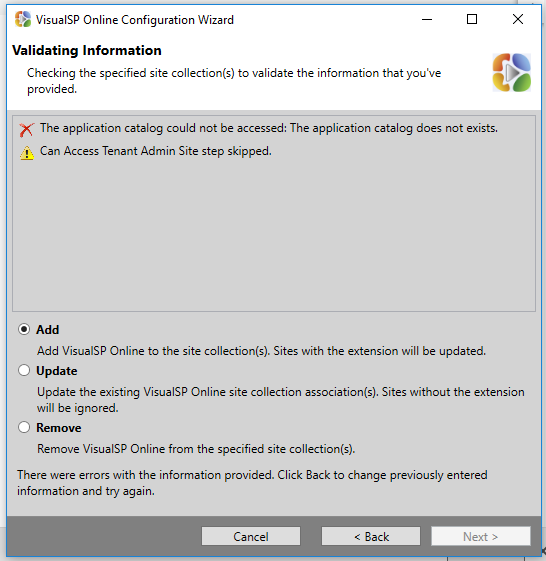
Solution: Create an app catalog in your SharePoint Admin Center.
- Visit your Microsoft 365 SharePoint Admin Center
- In the left pane, under Admin centers, select SharePoint. (You might need to select Show all to see the list of admin centers.) If the classic SharePoint admin center appears, select Open it now at the top of the page to open the new SharePoint admin center.
- In the left pane, select Classic features
- Under Apps, select Open.
- Select App Catalog.
- If the App Catalog site doesn't open, select Create a new app catalog site, and then select OK.
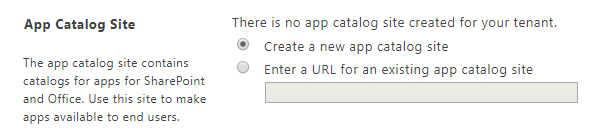
SharePoint will take a few minutes to create the app catalog site collection. Once it has finished, you can go back to the installation wizard and complete the installation.

