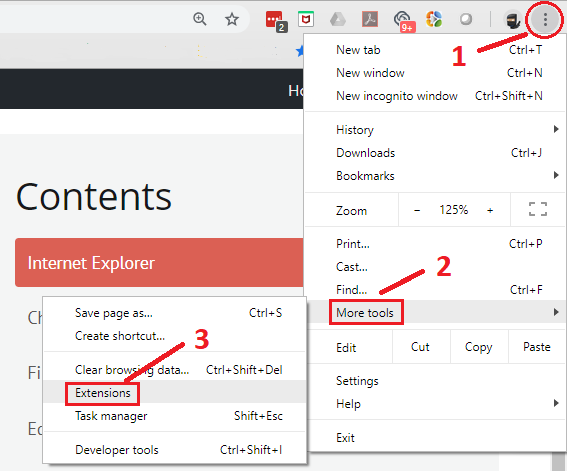Uninstall the Browser Extension
Applies to: VisualSP
If you need to uninstall the extension, the steps are below. However, we would love to hear from you to understand the reasoning for uninstalling it. Reach out to
us at any time and we'll be in touch ASAP!
Updated on June 2, 2025