Welcome to the support guide on acquiring the VisualSP plug-in for the Teams app, your gateway to seamless contextual assistance within the Microsoft Teams desktop client. Elevate your Teams experience by integrating VisualSP, a powerful tool designed to provide users with on-demand contextual help, making collaboration and productivity more intuitive. In this article, we'll guide you through the straightforward process of obtaining the VisualSP for Teams app, ensuring that you can harness its full potential within your Microsoft Teams environment. Let's dive in and explore how to effortlessly integrate VisualSP into your Teams app for a more informed and efficient collaboration experience. You can download the app from the Microsoft AppSource.

Click the Get it Now button and agree to the Terms of Service and click Continue:

You will be asked to sign into your Microsoft account and whether you want to open the Microsoft Teams client. Click Open Microsoft Teams.

From the Microsoft Teams app, click Open:
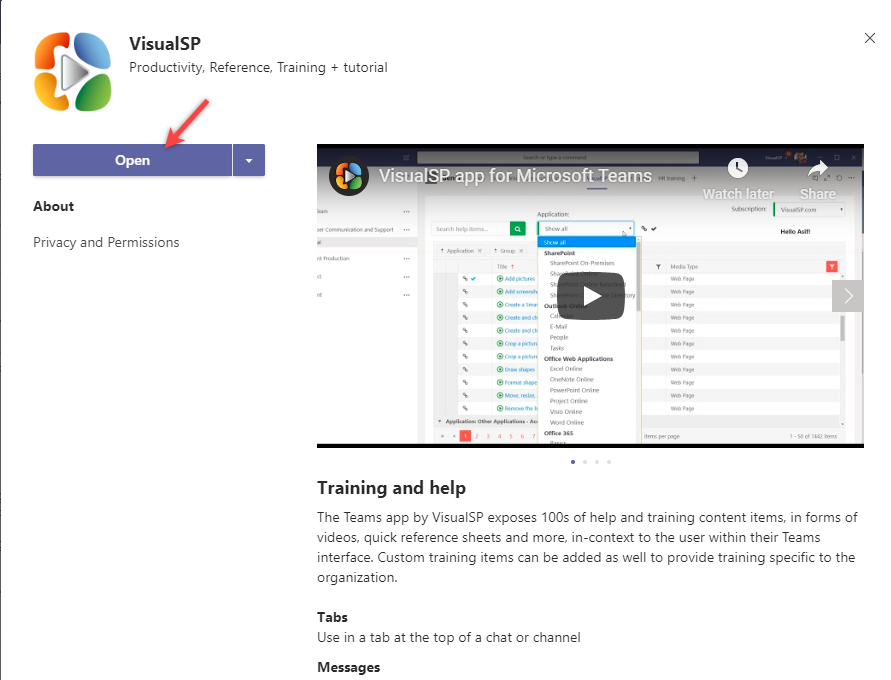
The VisualSP for Teams app will launch and your screen will look like this:

Note the VisualSP icon in the railing.

Adding the VisualSP for Teams app to all users
As a Microsoft 365 administrator, you can install the VisualSP app for Teams so that all of your users have access to VisualSP for Teams by default. Here are the instructions from Microsoft:
Manage app setup policies in Microsoft Teams
Add VisualSP to a chat or channel tab
-
- Go to the channel, group chat, or one-on-one conversation of your choosing, and select Add a tab
 .
.
- Go to the channel, group chat, or one-on-one conversation of your choosing, and select Add a tab
- From there, select the VisualSP app.

