As organizations strive to tailor their VisualSP experience to suit their specific needs, it's essential to provide flexibility in managing features such as the Help tab pulse. While the pulsing green indicator serves as a helpful prompt for users to explore new help items, some administrators may prefer to disable this feature, particularly when adding numerous help items to an application. Here's a guide on how to disable the Help tab pulse in VisualSP:

If you are adding lots of help items you may prefer that your help tab not pulse. You can now control this behavior at the application level in the VisualSP Management Panel under Applications > Configure Applications tab.
- Select the desired application from the Directory (left).

- You can select the application to edit, then click the Disable tab pulse for the selected application toggle to Yes.
- If you would like to change this setting on multiple applications, click switch to batch edit.
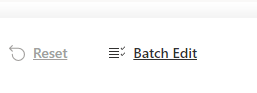
- The batch editor will open:
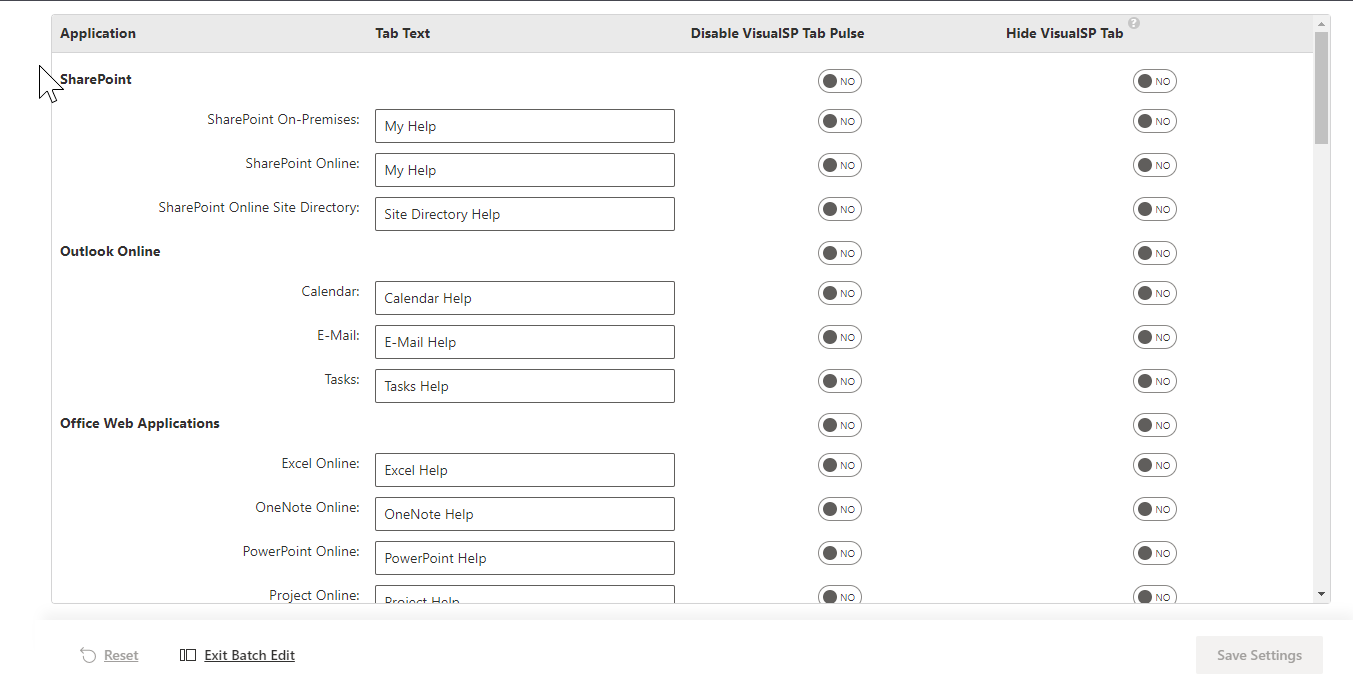
- Use the batch editor screen to disable the tab pulse on multiple applications quickly and then Exit Batch Edit .

