- Click here to download visualsp-online-sp2019.sppkg
- Visit your SharePoint 2019 Central Administration site
- Go to Apps > App Catalog
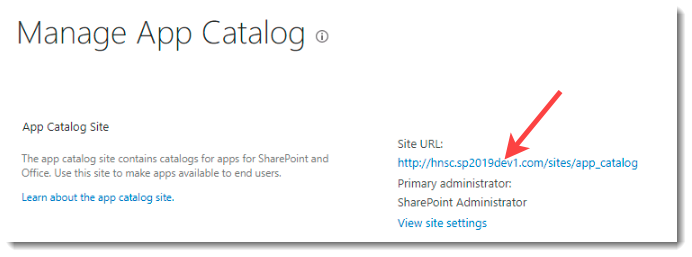
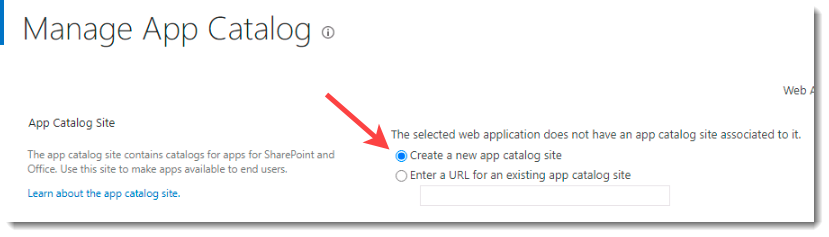
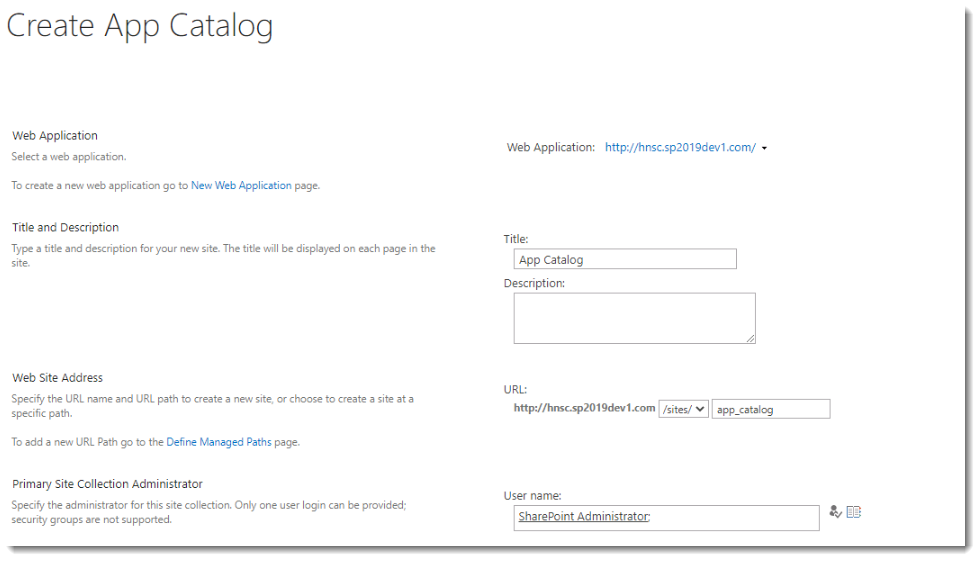
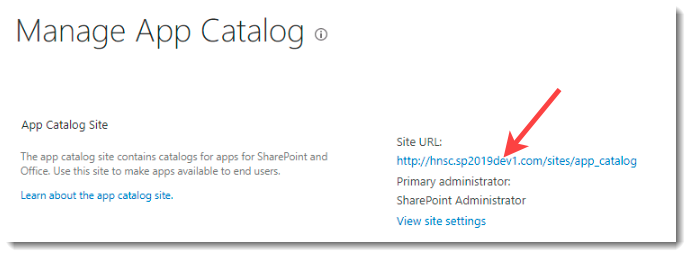
- On the next page, click on the Apps for SharePoint link in the quick launch.
Your page will look like this: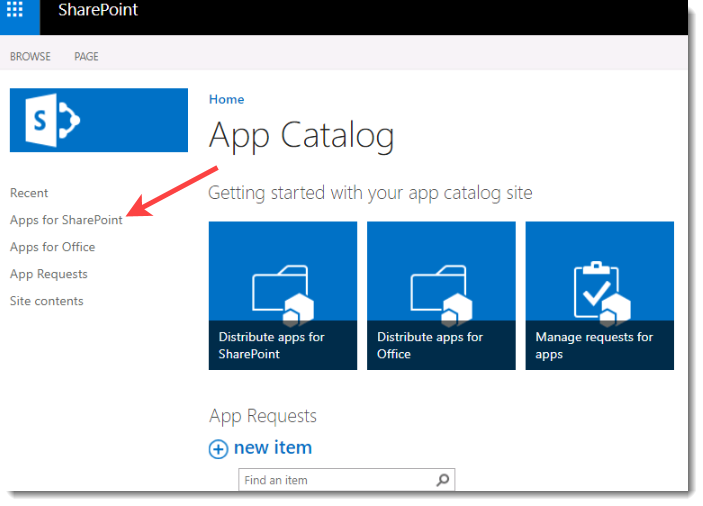
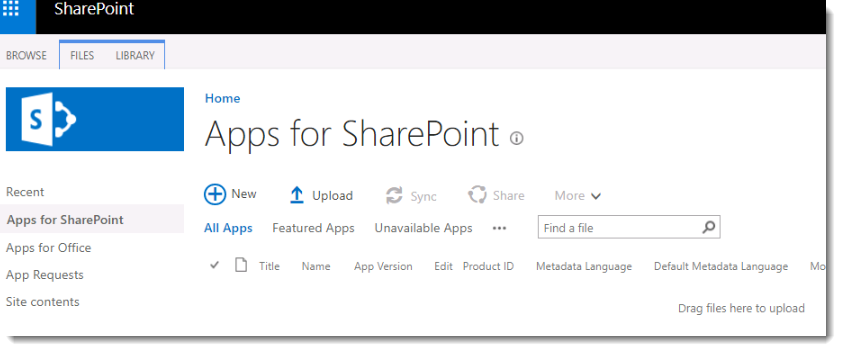
- Click Upload and select the visualsp-online-sp2019.sppkg you downloaded in step 1.
- Check the box for Make this solution available to all sites in the organization and click the Deploy button:
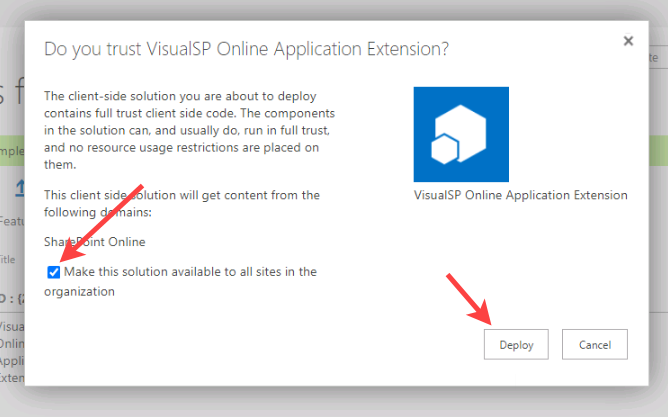 A successful installation will look like this:
A successful installation will look like this:
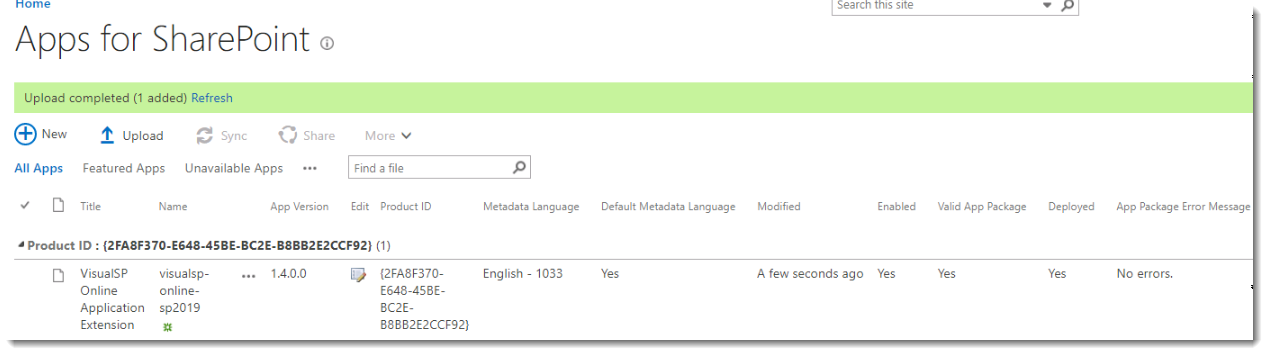
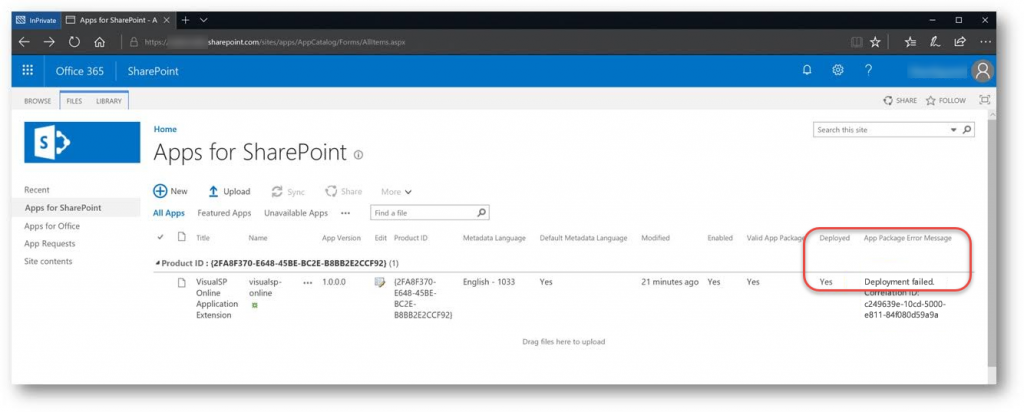
- Run, or return to, the VisualSP Site Collection Configuration Wizard and complete the installation.

