Subscription Administrators can hide, or change the text of, the VisualSP help tab on any application. To do so, go to Manage My Subscription -> Look and Feel section.

Click on Look and Feel Advanced Properties.

Here you can select an application to edit, hide the tab, or enter a custom tab text.
Select an Application to Edit
This drop down is where you select the application you wish to either hide or change the text of the VisualSP help tab.
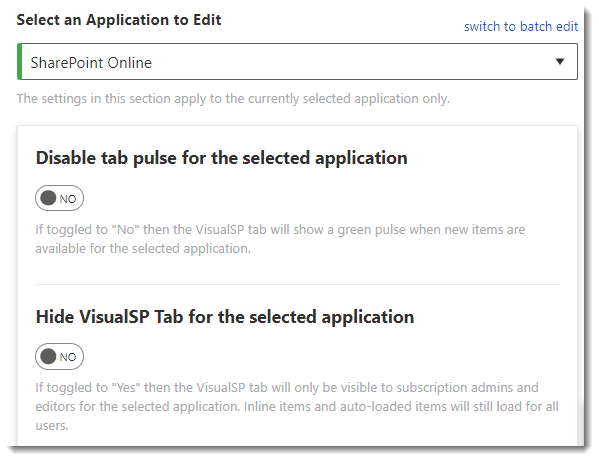
Hide VisualSP Tab for the selected application
This toggle will either hide or show the help tab in the application you selected in the drop down.
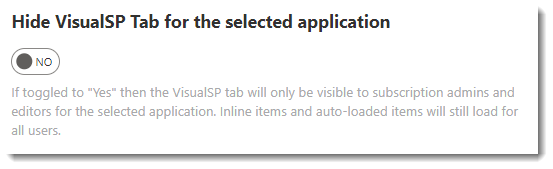
Tab Text for the selected application
This field is where you can change the text that is displayed on the tab on the application selected in the drop down.
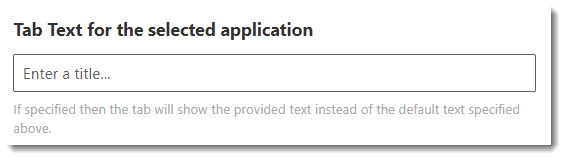
Make sure to save your edits to make them take affect.
For bulk edits, contact [email protected] for assistance.
Hide the Help tab for select site collections in SharePoint
If you have deployed VisualSP to your SharePoint environment via the Installation Wizard, you can choose which site collections to deploy the VisualSP solution to. Here are detailed instructions.
If you have deployed the VisualSP browser extension to your users and wish to hide the help tab in one or more site collection, your best option is to use CSS to hide the help tab. You can edit the master page, or insert a content editor web part with the proper CSS, and "hide" the #visualsp-handle selector. You will need to find a 3rd party solution from Github to insert the CSS into modern pages.

