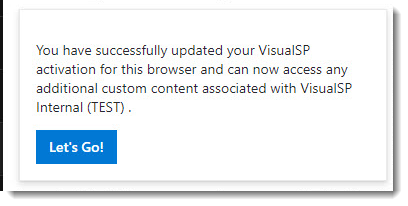VisualSP seamlessly integrates users into subscriptions based on email addresses; however, there are instances where the application may not automatically discern their names, displaying "Unknown" in the Subscription Users tab. In this support article, we'll guide you through the quick and simple process of manually updating names through the Help panel. Elevate your user management experience by ensuring accurate and personalized information within VisualSP. Let's dive into the steps to update user names and enhance subscription clarity.
VisualSP automatically activates your users into your subscription based upon their email address. Sometimes our application is unable to discern their name, so you may see "Unknown" listed as the first and last name in the Subscription Users tab:
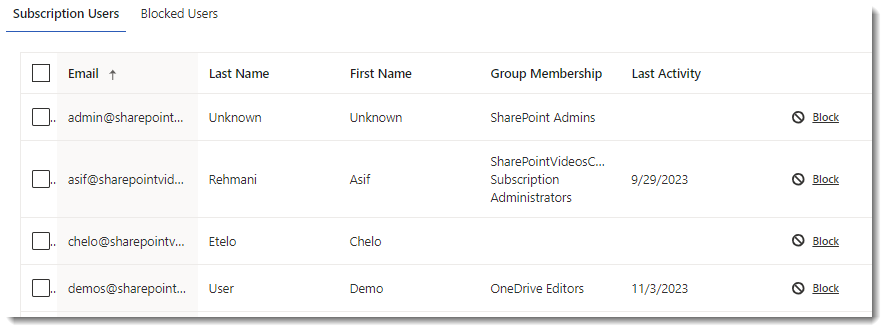
or in one of your Permission groups:

In those situations, the users would need to update it manually.
How to manually update your name
- Click the person icon in the upper right corner of the Help panel:
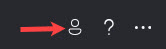
- On the Update screen, update the First name and Last name fields, check the box to confirm you have read the VisualSP privacy policy, then click Update:
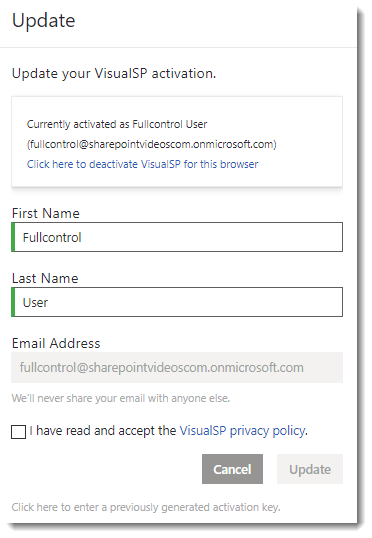
- The next screen will show you a success message with your updated name. Click Let's Go! to exit back to the Help panel. You've now updated your name.