Overview - What is Microsoft Clarity?

Clarity is a free usage tracking tool created and hosted by Microsoft in Azure. It allows you to collect and analyze real-life user interactions from web sites and platforms, such as:
- Sessions,
- Unique users,
- Page visits,
- Heatmaps of click and scroll activity, and
- Anonymous session replays
This data is collected into a project dashboard to help you understand how your users are actually using your sites and tools. These can be used to make licensing decisions, evaluate the effectiveness of navigation and customizations, and determine where custom help items may be needed to help your users understand how to be effective in these locations.
How Do I integrate VisualSP with Clarity?
Clarity is normally deployed as Javascript that is added to your website or application. However, this makes it very difficult to deploy to common SaaS web tools used by enterprises today. As a Microsoft partner, VisualSP makes the process of implementing Clarity much easier for almost any website or application and gives you easy access to your Clarity dashboard. The VisualSP Support and Success team can pair your VisualSP subscription to a Clarity project. Then it is possible for you to enable Clarity tracking almost anywhere you can show the help tab.
- Contact [email protected] and request a Clarity project be created and added to your VisualSP subscription.
- Our support team will:
- Create a new Clarity project for you,
- Make an initial package of security settings that mask potentially sensitive text in the heatmaps / recordings,
- Grant you access to the project dashboard, and
- Connect the Clarity project to your VisualSP subscription.
NOTE: It is also possible for you to provide your own pre-existing Clarity project ID rather than having us create a new one for you. However, you must give a representative from the VisualSP support and success team access to the project to be used for the integration.
- Go to the Manage my subscription page.

- Click on Features, then scroll down to view the Clarity project ID that has been entered for you.
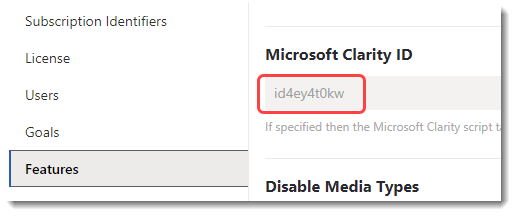
- Click on Look and Feel and expand the Look and Feel Advanced Properties heading.
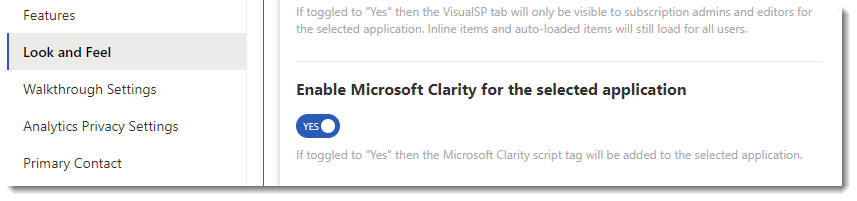
- Choose the web Application you would like to track, and enable the option for Microsoft Clarity for that one application.
NOTE:
If you wish to track a site or tool not listed as an Application to Edit, you can do so by visiting the Applications > Configure Applications tab. There you can create a URL rule that enables both the help tab and potentially Clarity tracking for that site.
How do I find my Clarity dashboard?
Once your subscription has been paired to a Clarity project, your VisualSP Analytics page contains a button to navigate there.
- Click the main menu at the top of the help panel, and select View Analytics.
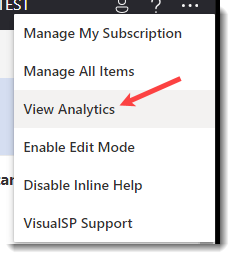
- In the Analytics page, an additional button will appear with the triangle Clarity logo.
This button opens your Clarity dashboard, pre-filtered to the last 30 days.
- While using the Clarity dashboard and its related pages, the VisualSP help tab will provide helpful tips about configuring and using the tool.

