As a subscription administrator with VisualSP, you have the ability to fine-tune and customize the user interface (UI) properties of the help panel according to your preferences and organizational branding. These settings provide you with control over the look and feel of the VisualSP interface, ensuring that it aligns seamlessly with your organization's visual identity and user experience standards.
You will find these settings by clicking the 3 ellipsis and clicking on Manage My Subscription and clicking on Look and Feel in the Settings column.
Expand the VisualSP Tab Advanced Properties section:



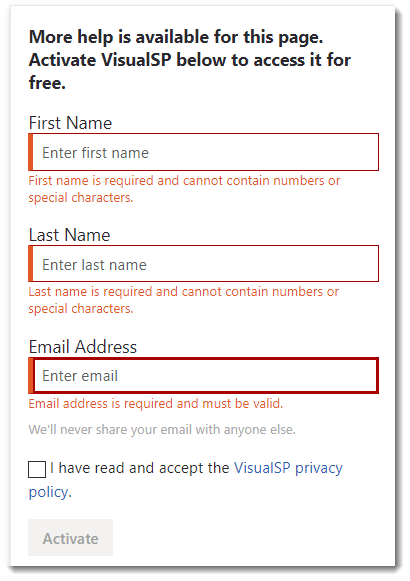
#3. User form that is displayed at the bottom of the help panel when a user is not activated.
By toggling off these elements, they will be hidden from the user interface.
You also can change the link URL and the link text for these items as well:

You can change the links to point to an internal document library or other support documentation. You can also insert the search variable if you would like to redirect the search to your SharePoint site, or even to Bing or Google. Just use "{q}" for the search parameter - eg: bing.com/search?q={q}

