Problem: When you attempt to add a subscription admin, the interface tells you that the user doesn't match the subscription's email domains, but it does. The person may already be a user within the subscription.
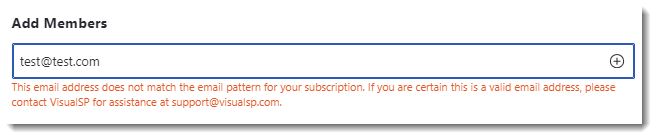
Here's a detailed solution to resolve this issue:
- Verify Subscription Email Domains: Double-check that the email domain of the user you are trying to add matches the allowed email domains for the subscription. This ensures that the user is eligible to be added as an admin.
- Check for Blocked Users:
- Go to the VisualSP dashboard and navigate to the "Users" section.
- Click on the "Blocked Users" tab to view a list of users who are currently blocked from accessing the subscription.
- Click on the "Unblock" button next to the user's name to remove the block.
- Add User as Admin:
- After unblocking the user, go back to the process of adding a subscription admin.
- Attempt to add the user again, ensuring that their email address is correct and matches the subscription's email domains.
- Verify Admin Status:
- Once the user has been successfully added, verify that they now have admin privileges within the subscription.
- Test their access and permissions to ensure they can perform the necessary administrative tasks.
- Contact Support if Issues Persist:
- If you continue to experience issues with adding the user as an admin, despite following these steps, contact VisualSP support for further assistance.
- Provide details about the error message or behavior you are encountering, as well as any troubleshooting steps you have already taken.
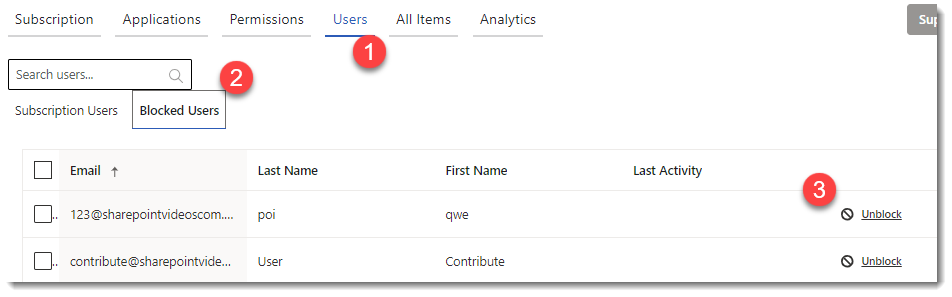
By following these steps, you should be able to resolve the issue and successfully add the user as an admin within your VisualSP subscription.

