The main VisualSP panel does not require most users to authenticate separately to our system. Users login to the host platform where the tab appears (such as Dynamics or SharePoint), and then that authenticated identity is used to activate the user into the correct VisualSP subscription automatically.
As of November 20, 2025 we have added a requirement for subscription editors and admins to authenticate when accessing higher privileged parts of the tool, such as the ‘Manage my subscription’ dialog and the editor tool for content items and Ask Vic prompts. This authentication uses the same Microsoft account you already use for access to M365.
It’s like entering your office building: you swipe your badge at the front door (SharePoint, for example), then again to access the server room (the ‘Add item’ tool, for example). Validating your identity again at the most sensitive entry point provides an additional layer of protection. Each layer ensures that only the right people get to the right places—everything is secured appropriately.
Granting consent
The first time you login
If you have never yet logged in to these screens, you will be asked to consent to your profile information being accessed. It is required that you accept before the authentication can be completed the first time.
The permissions listed here allow VisualSP to read your logged in email address to verify that it matches how you are activated into your subscription.
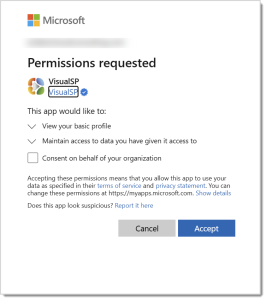
NOTES:
- Special rights are not typically necessary to accept on your own behalf, unless your organization restricts this.
- When providing your own consent, you can also optionally consent on the behalf of all editors / admins in your subscription (provided you have permissions to consent for others – see bellow). This checkbox is not required for you to login.
Admins consenting for others
The VisualSP app requires permission to read the profile of subscription editors / admins logging in, so that it can validate that the username used for authentication matches the email that is authorized for editor / admin permissions within the VisualSP subscription.
If your organization restricts these ‘consent’ requests, share the following link with the appropriate admins in your organization, so that they can pre-approve:
https://login.microsoftonline.com/common/adminconsent?client_id=b29fa792-e5b0-4e03-80d4-8967c62c012f&redirect_uri=https://www.visualsp.com
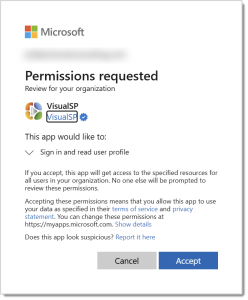
You must have one of the following roles in Azure Entra ID for your organization to be able to approve for others:
- Global Administrator
- Privileged Role Administrator
- Application Administrator
You can verify pre-approval by logging into Enterprise Applications in the Azure Portal and you should see a registration for “VisualSP” with an application ID of “b29fa792-e5b0-4e03-80d4-8967c62c012f”.
The normal login process
1. Click any of the following menu items or buttons for editors and admins.
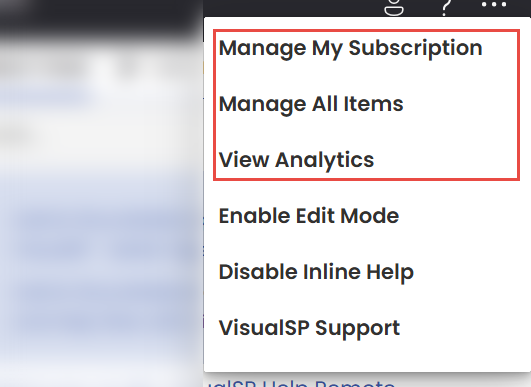


2. When entering these pages, you will be presented with a login dialog.
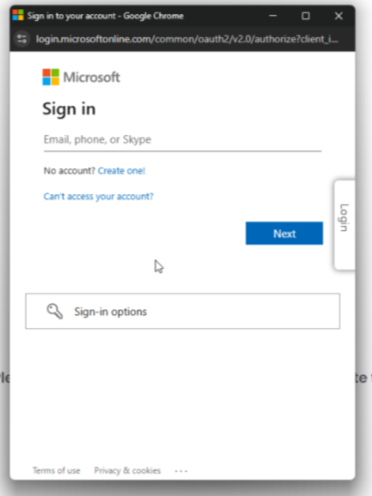
3. Enter the email or username that matches your activation in VisualSP.
4. Click Next.
5. Enter your password and click Sign in.
NOTES:
- If you are unsure of your activated account name, click the person icon at the top of the panel:

- Some editors / admins activate into VisualSP with different email addresses for different roles. For example, [email protected] might have other browser profiles where she has activated as [email protected] or [email protected].
- This is still possible with the authentication feature. However… those additional email addresses must now be real email aliases for the account used to authenticate.

