Hiding the VisualSP Help tab from your users
In the Help panel menu, click the e ellipses then click Manage My Subscription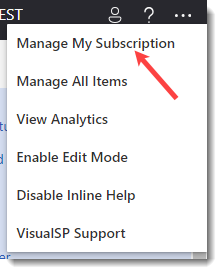 and click the Applications > Configure Applications tab.
and click the Applications > Configure Applications tab.


Toggle the Hide VisualSP Tab for Selected Application to 'Yes'
When you are finished, be sure to click the Save Settings button at the bottom of the page to save your selections.
At this point, the VisualSP Help tab will be hidden from your users. However, for VisualSP Administrators, the help tab will still be visible in dark mode:

Disable the VisualSP Tab
You may have a scenario where you are hiding VisualSP in certain applications and you would also like to hide those applications from appearing in the application drop down that your users see in the Item Gallery:

