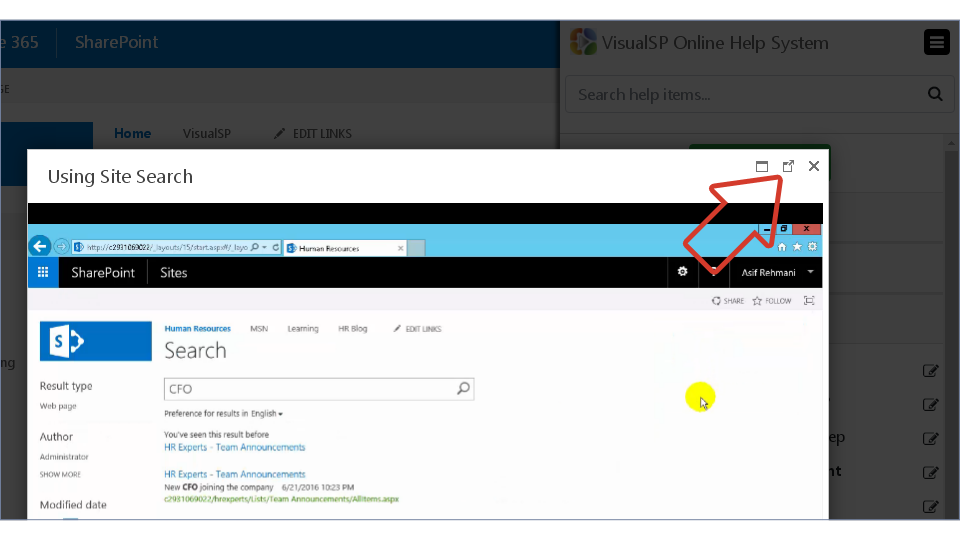To give your users customized and optimized contextual help, create new video Help Items.
To add a video as a Help Item, go to the VisualSP Help System Management tab and populate the properties.
- Prepare the video by uploading the video to your host and copy the url of the video, e.g. amazonaws.com/sp2016/Using-site-search.mp4
- Open the Help panel and click the 3 ellipsis and select Enable Edit Mode:

- Click on Add Item. The Editor screen will open.
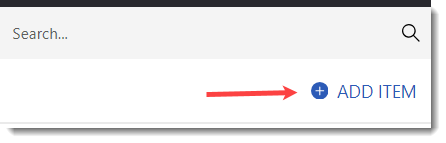
- Click on the Blank Item template:

- From the Viewer / Media Type drop-down menu, select Video.
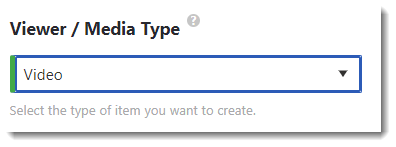
- In the Title field, enter the title of the video, e.g. Using Site Search.
- In the Description field, enter details about the video Help Item, e.g. Watch how to use the Search feature to find information on a SharePoint Site.
- Copy the url of the hosted video and paste it in the URL or Path to Help Media field.
- Click the Next: Metadata button.
- From the Group drop-down menu, select the heading under which the Help Item will be listed, e.g. Get around in SharePoint.
- Position in Group will change the ordering of the item within the group.
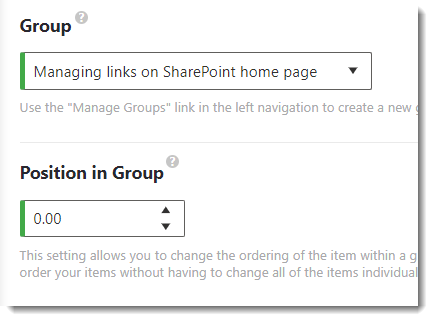
- Be sure to Save Item.
Remember: Any Help item can be popped out into its own window. This makes it easy to continue working on your tasks while following steps from the video, or have an interface side by side with the help Item.