Here are some troubleshooting steps to take if the VisualSP Help tab doesn't appear in your browser.
The Help tab doesn't show up
- Has the extension been activated?
- Was the extension pushed via Group Policy? if so, add the following string to the 3rd party cookies section: [*.]visualsponline.azurewebsites.net
[*.]static.contextall.com - In your browser's security settings, make sure that third party cookies are not blocked
If you have deployed our VisualSP extension, the tab is hidden on purpose until your users visit a Microsoft 365 or SharePoint on-prem site after the extension has been installed. In most cases, if the tab is missing in a non-MS site, the simplest solution is to have them visit a SharePoint site and then return to and refresh the non-MS site and see if the tab appears.
The Help tab doesn't appear on Modern pages but it appears on Classic pages
- Check that the app catalog gives visitors Read Access
- Confirm that visualsp-online.sppkg has been added to the SharePoint App catalog
The Help tab doesn't appear in IE
- Check this Support article
The Help tab doesn't appear in the Teams web app using the Edge browser
- Microsoft has implemented some script security in Teams that locks us out of Teams when paired with Edge. We're trying to address it, but it's out of our hands for now.
The Help tab suddenly disappears
- Clear cache through the browser settings
The Help tab doesn't show up in to-do.office
- We can’t support to-do.office.com because they block all external scripts.
The Help tab doesn't show up on custom URLs
- End users must be using the VisualSP version of the browser extension
- End users must be properly activated
- Users must not have both the legacy (VisualSP Training for Microsoft 365) extension and the VisualSP extension installed and active in the same browser profile
- The application must not be blocking external scripts and must not be conflicting with any code used by the VisualSP application
- The custom application URL must be defined as an application in the Applications > Define Applications section of the management panel
Have the user install the VisualSP browser extension for their preferred web browser or bulk deploy the VisualSP browser extension to your end users through Group Policy
Have your user make sure they are properly activated by navigating to a Microsoft 365 site and ensure that the help tab shows up there. Then open the help panel and review the activation state 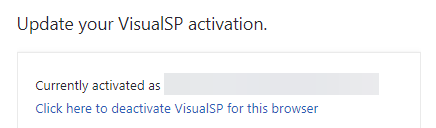
The user should see their name and email address if they are properly activated.
Click the Extensions icon in the browser toolbar as shown below
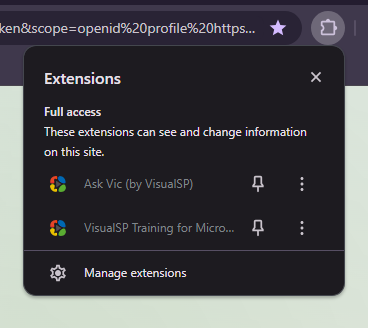
If you see the legacy (VisualSP Training for Microsoft 365) extension is installed, click the vertical ellipsis (3 dots) next to the legacy extension name and select Manage Extension as shown below
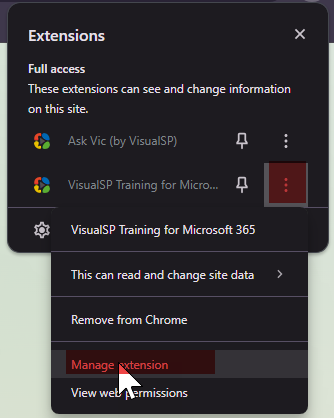
Click to turn off the extension or remove the extension to resolve the conflict as shown below


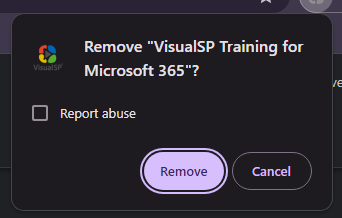
Refresh your browser and attempt to view the custom application once again
For applications that cannot be supported by VisualSP, we recommend Using Group Policy to block a domain from our browser extension to prevent the VisualSP application from causing a conflict with the custom application's functionality
Open the VisualSP Management Panel and configure the VisualSP rules as shown in this article.

