These are the steps to configure a Call-to-Action (CTA) button in a walkthrough bubble:
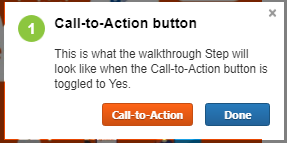
In the VisualSP Walkthrough editor, for each walkthrough step, there is an option to include a Call-to-Action button:
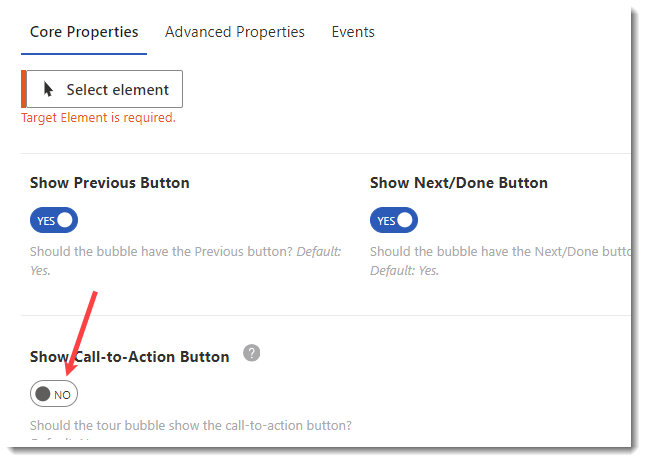
If the Show Call-to-Action Button is toggled to the Yes position, a field will appear to add the label for the CTA button:
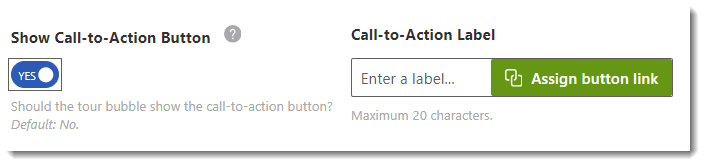
Clicking the green Assign button link button will take you to the Events section where you can further configure what happens when a user clicks your CTA button.
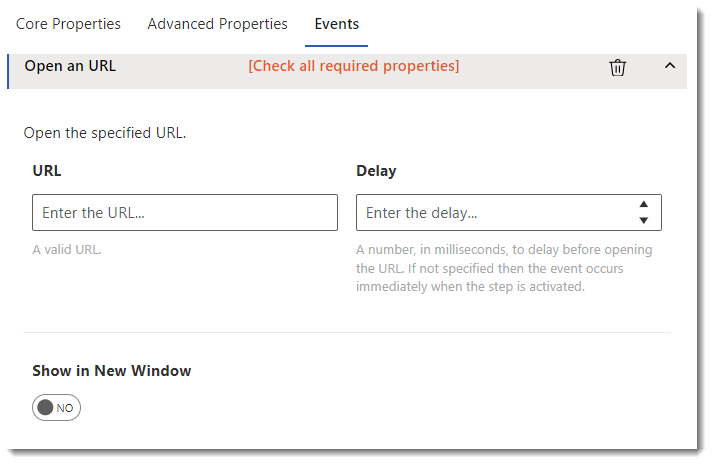
Open an URL
The Events section will open to the Open an URL event, which is the most common action for a CTA. Here you can enter the URL, any Delay before the URL is opened (expressed as a number, in milliseconds ie., 1000 equals 1 second), and if you would like the URL to be displayed in a New Window.
Open Help Item
The other most common action for a CTA button is to open another help item. To use the Open Help Item event, first delete the Open an URL event by clicking the trashcan icon:

Next, click the Add Activity dropdown and select Open Item:
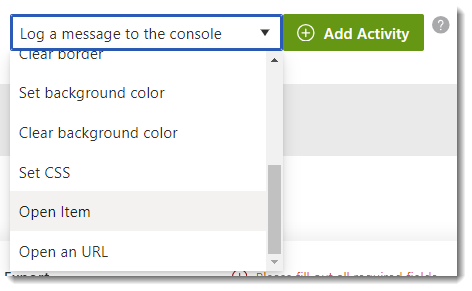
Click the dropdown to select the item to link to:
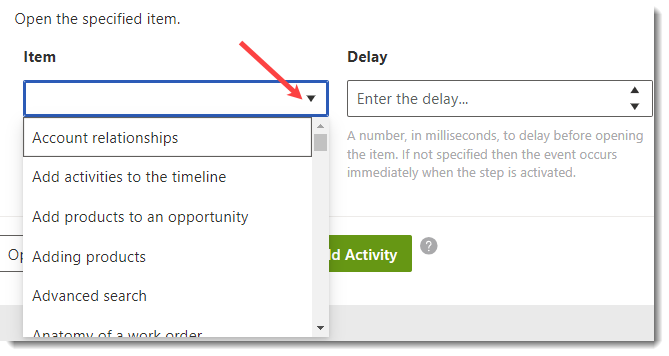
Only help items in the current application scope can be linked to the CTA.
Preview your walkthrough to make sure it works as expected.

