VisualSP empowers users to seamlessly access external articles within their web applications by utilizing Web Page Items. This feature allows for the incorporation of valuable content, such as Microsoft support articles, directly into the application interface. This article provides a step-by-step guide on how to set up a Web Page Item, offering users an efficient means of accessing external resources without leaving the application environment.
In the example below, a Microsoft support article is linked so that users can access that article from within the application:
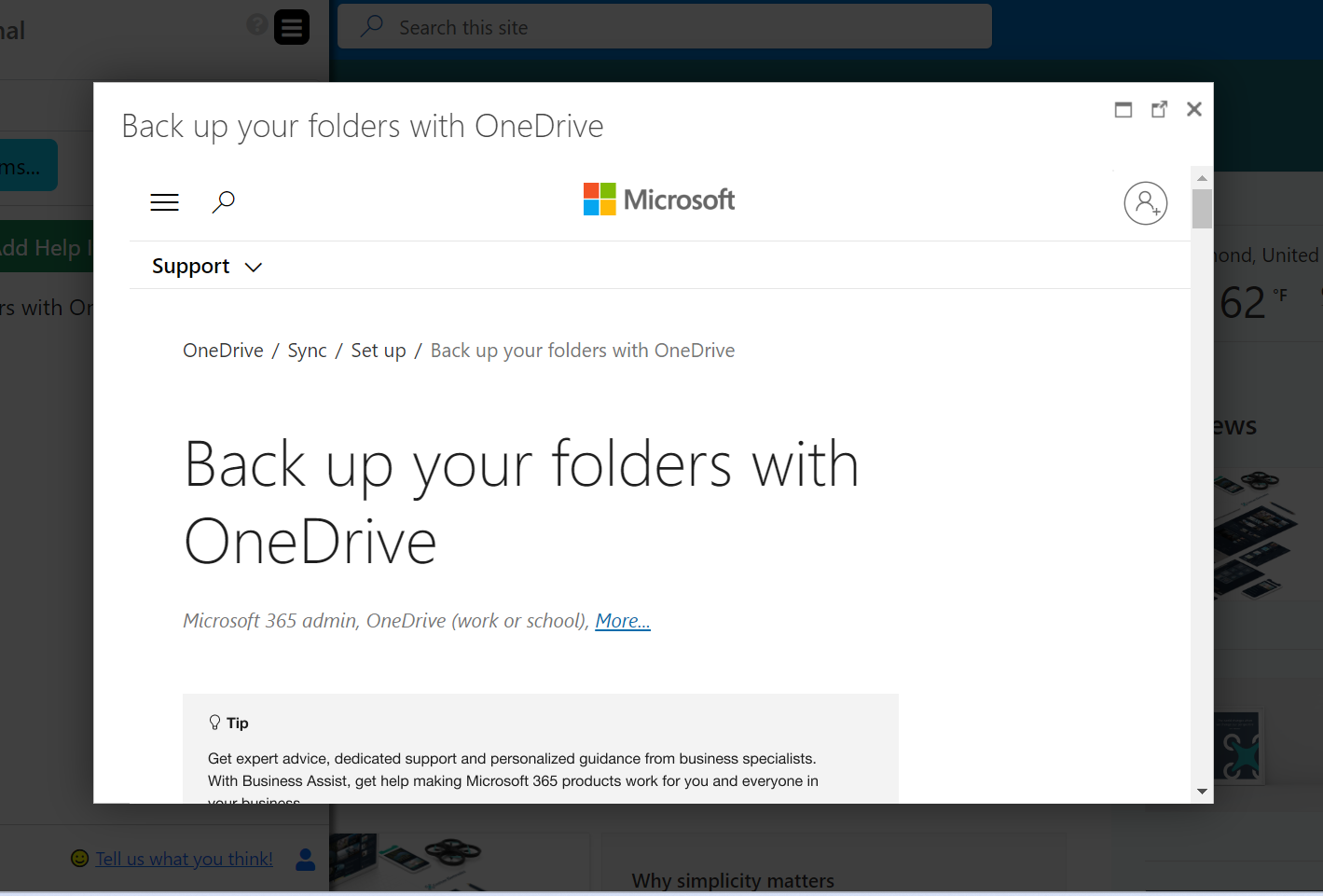
Here’s how to set that up.
- Begin by navigating to the VisualSP menu and selecting
+Add Item.
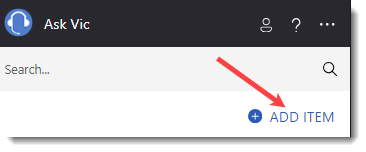
2. Opt for the Blank Help Item option, providing a clean slate for customization and flexibility in defining the content to be displayed.
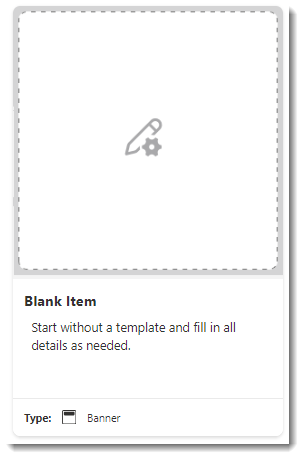
3. Then select Web Page from the Viewer/Media Type dropdown menu:
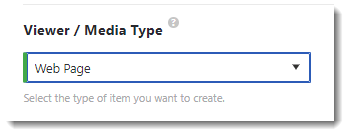
4. Enter the Title, Description, and paste the Web page URL.
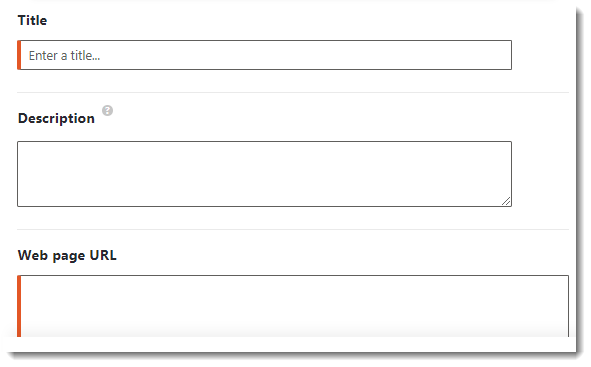
5. Go to the Metadata section and select the appropriate group name from the Group dropdown menu.
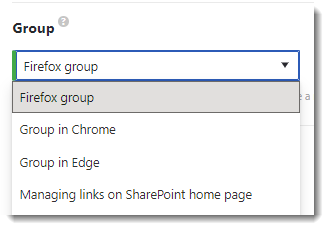
6. You can then select Preview in the bottom left of the page to see what it will look like.
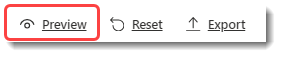
7. Next, click Save in the bottom right corner of the screen.
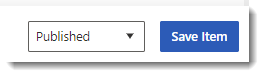
Integrating external articles seamlessly into your web application using VisualSP’s Web Page Items enhances user experience by providing quick access to relevant content. Whether it’s Microsoft support articles or other online resources, following the outlined steps simplifies the process of linking and displaying external content within your application interface. By leveraging VisualSP’s features, users can stay informed without the need to navigate away from the application environment.

