You may have an item (you think) you no longer need. You can always delete it, but here are some other options to consider.
- You can always hide an item from your end users instead of deleting it. If you delete it, you may have remorse 8 months later when you wish you still had it around. Once an item is deleted, there is no recycle bin to turn to. Being mindful of this, you can just put the item into draft mode by selecting the Draft option from the dropdown in the bottom right of the editor window:
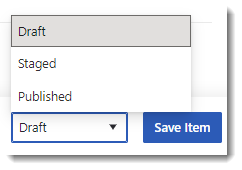
Placing the item into Draft mode hides it from your end users, but you will still see it in the help panel with a "draft" tag:
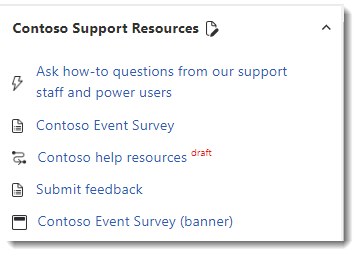
In the future if you ever need to show it to your users, just click the edit icon to open it in the Editor window and select the Published option from the dropdown to make it available again.
- Use the URL filter and configure it to appear on 'hidden' pages:
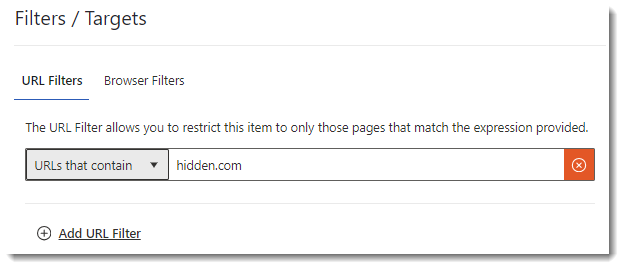
This configuration will hide the item throughout your site (because the URL filter is configured to only show the help item on any page with 'hidden.com' in the URL), but it will still be discoverable when the user does a search. This is handy if you want to pare down the number of items appearing in the help panel, but you would still like to make it available to your users.
If you are still sure you would like to delete the item, we recommend first exporting the item and storing it in an archive in case you have a need for it in the future. To export an item, just click the Export button at the bottom of the Editor window:
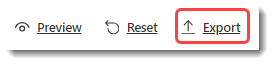
This will download a JSON file, which you can easily import back into your environment by clicking Import Item:
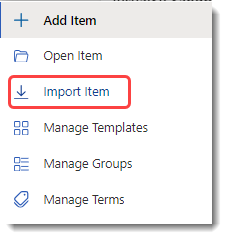
- Once you have safely exported the item, you can delete it by clicking the Delete button at the bottom of the screen:


