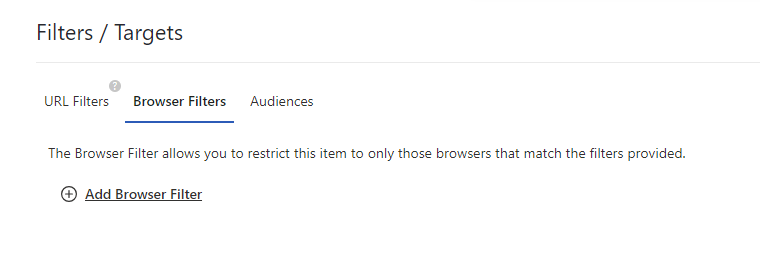URL Filters
The URL Filter allows you to restrict a help item to only those pages that match the expression provided: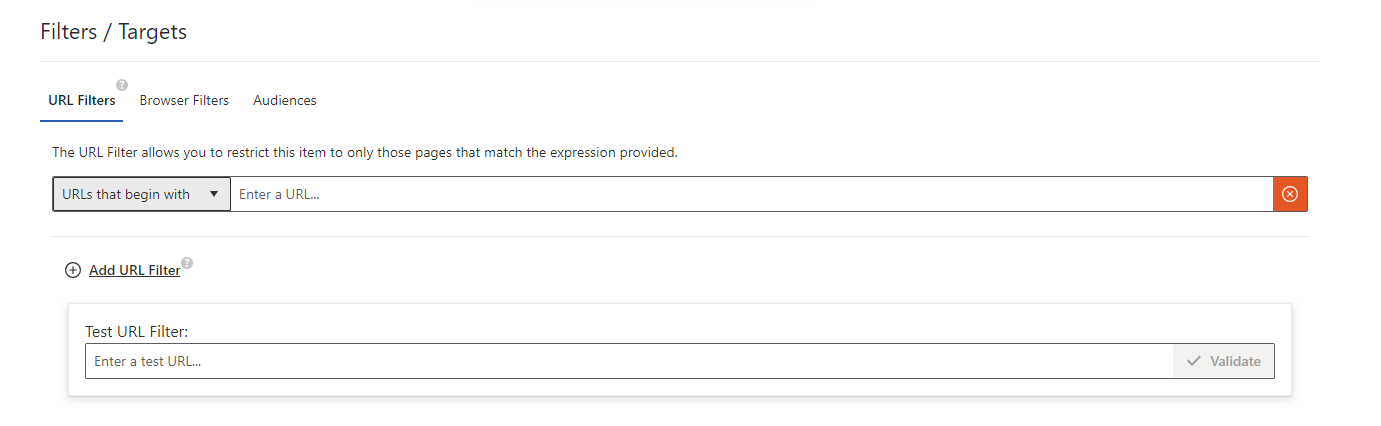

Other RegEx Examples
To exclude a page (in this example, office.com), use this regex: ^((?!office.com).)*$ If you want to exclude more than one page you should add it all into one filter by adding the pipe icon "|", which means "or": ^((?!office.com|google.com).)*$ If you try to use multiple regex URL filters, they will cancel each other out.Browser Filters
You also have the option to only show a help item based upon what browser the user is using (available for help items created for any M365 application). This can come in handy, for example, if corporate governance restricts what browsers are used. You can use the browser filter to display a warning if the user is using a non-approved browser. The Browser Filters is right next to the URL Filters: